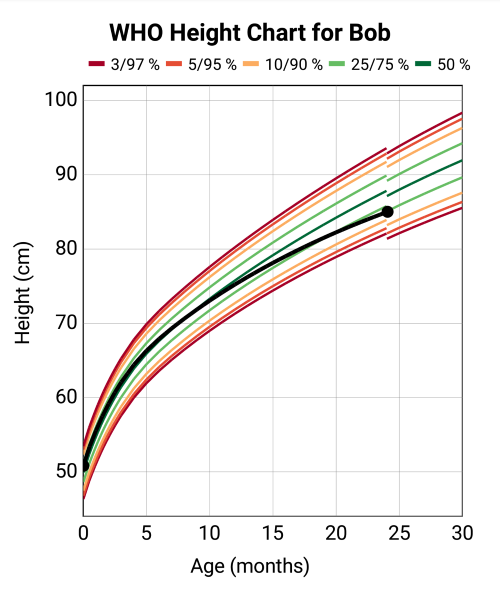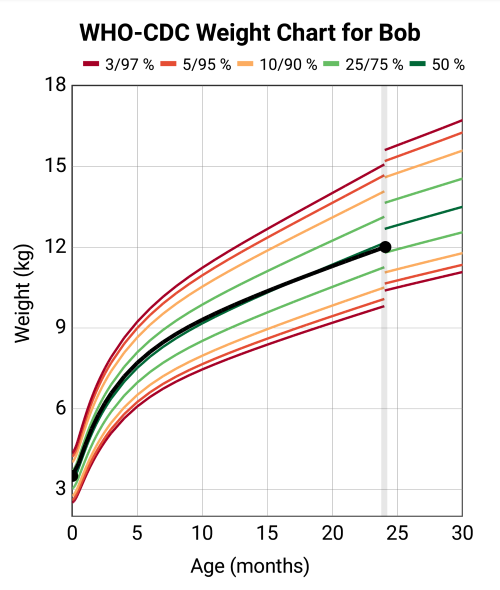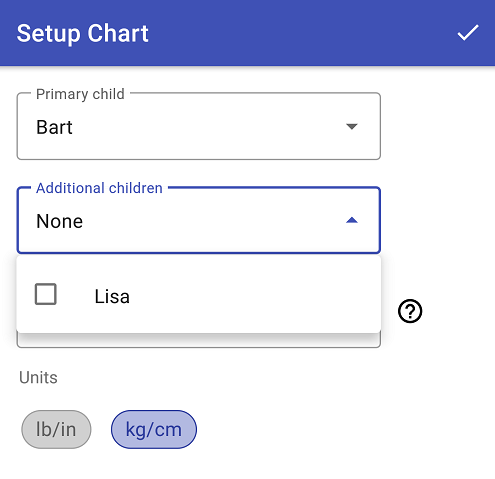Your data is either stored in the cloud or on your phone (local storage). Use the cloud icon on the toolbar to check where your data is being stored, sign in or out, and make CSV backups so your data is secure!
Local storage
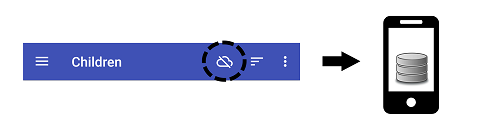
- Data is stored on your phone
- It is up to you to make backups
- We cannot recover any lost data
- It is up to you to migrate your data over if you get a new phone

- There is a helpful backup reminder!
- Click the cloud icon or top right menu to make a CSV backup file at any time
Cloud storage
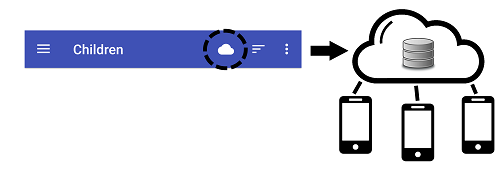
- Logging in is completely optional
- Data is stored in the cloud
- Easy to migrate to a new phone (just log in)
- Data is synced between devices
Always backup your data!
If you have created an account and logged in (from within the app) your data will be backed up automatically to the cloud (this is usually the best option).
If you don't log in, the app provides a convenient CSV import/export feature to let you back your data up to a location of your choosing (e.g. Google Drive). It is always a good idea to make a periodic CSV backup even if you use the automatic cloud backup. This is a very good idea to do before discarding your old phone!
You can also use a system-level backup tool like Android backup. If you have Android backup enabled, your app data will be backed up to Google Drive. You can go there and look at the Backup menu to see which devices are being backed up. To get this data on your new phone, you need to either do a data migration from the old to new phone (connect the two phones with a cable during setup) or specifically select the cloud backup to restore the phone from. Simply logging in to the new phone with the same Google account will not automatically migrate your app data!